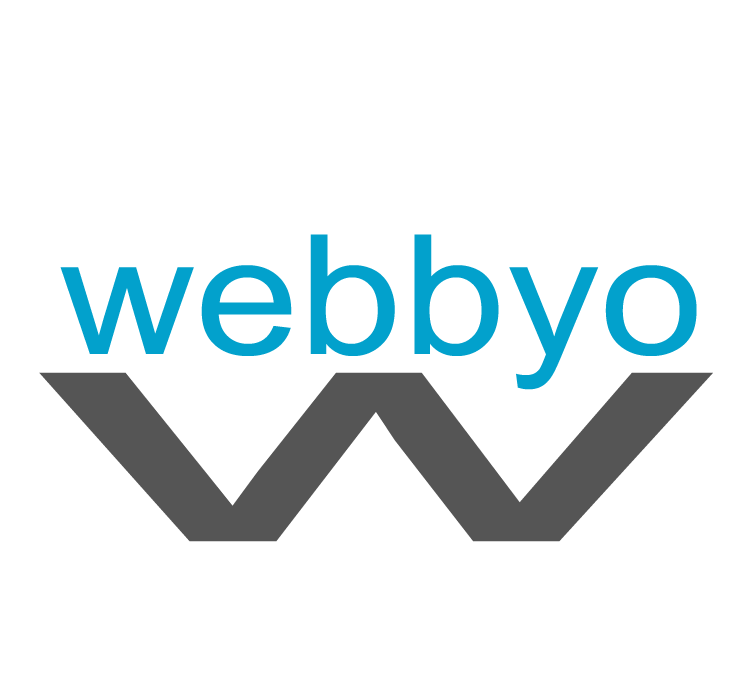I’ve been using the same gaming mouse for as long as I can remember: the Logitech G600. It has 12 thumb buttons that I use just as much for work as for play. But I’ve wanted a wireless version for a while, and it’s overdue for an upgrade. After more than a decade of waiting, I’ve started looking elsewhere. The Corsair Scimitar Elite Wireless caught my wandering eye.
Much like on my trusty G600, the 12 thumb buttons on the Scimitar Elite Wireless have a ton of customization options. Each button can be mapped to another single key or combination of keys. In games like Overwatch 2, I can map buttons that are typically hard to reach with fingers on my left hand to more convenient thumb buttons. It’s a small change, but it makes my games so much easier when I don’t have to reach for the Ctrl button.
Corsair’s iCue software can do a lot more than simple key remaps too. Macros let me record repeatable actions or even past text blocks (handy when I’m writing repetitive emails), and profiles can automatically change based on what application I’m using, so I can have certain macros for writing, editing, and adjusting photos.
All of that is stuff I could do with my Logitech G600, but what makes the Scimitar Elite special is how Corsair improved on the hardware.
A Custom Fit
The 12 side buttons on the Scimitar Elite sit on a concave grid that aligns to the curve of my right thumb. Since it can be difficult to tell one of 12 buttons from another by touch alone, Corsair has given each alternating row of buttons a textured surface. On the middle button of the second row, there’s an extra nub, similar to the kind you find on the F and J keys of most keyboards, to help orient your fingers.
While I prefer Logitech’s Dual-Dish layout, which divides the 12 buttons into two smaller “dishes” of six buttons each, Corsair’s solution is quite workable. It took a little time for me to adjust my muscle memory, but before long I was able to play games with just as much fluidity as I had on my G600.
More interestingly, Corsair has added an extra bit of precision customization to the Scimitar Elite Wireless: The entire 12-button panel can be slid forward or backward to fit precisely where your thumb lands. I found this particularly welcome, because my muscle memory from the G600 had my thumb resting on the middle button of the third row, but Corsair’s resting nub expects my thumb to rest on the second row. Adjusting the panel helped me map it to my preference.
A Wireless Upgrade
The main thing I needed that my G600 didn’t have was a wireless option. The Scimitar Elite Wireless has two connectivity options; a slider on the bottom can swap between Bluetooth or a 2.4-Ghz wireless dongle.
I tend to use the wireless dongle connected to my desktop, since it provides a faster, more stable connection for games like Overwatch 2.
I use Bluetooth for connecting to my laptop, which makes swapping devices as easy as flipping the switch on the bottom. However, there are occasions when I might want the low latency of the wireless dongle even with my laptop, and Corsair has that covered as well.
A small compartment on the bottom of the Scimitar Elite can hold a low-profile wireless dongle. A tiny cover keeps it from falling out and protects it when not in use. This makes it much easier to grab my mouse and throw it in a bag without worrying I’ll lose that competitive edge.
A Comfortable Grip
Designing the weight and feel of any mouse is a delicate balance. To my taste, Corsair nails it here. To the right of the right-click button, there’s a small indentation with a grippy texture that sits under the ring finger. It provides a perfect point of contact to nudge the mouse around without accidentally clicking either of the main buttons. It’s a subtle design choice, but I appreciated it while whipping my mouse around in my games.
The scroll wheel has a similarly grippy texture and a satisfying incremental click. Just behind the scroll wheel is a small button that can also be customized in the iCue software. By default, it’s used to swap DPI levels, which can come in handy if you need to swap sensitivities while playing FPS games that use multiple weapons.
The mouse charges using a USB-C port on the front, making it possible to use while connected to your computer (looking at you, weird Apple mice). Corsair claims the Scimitar Elite Wireless will last for up to 120 hours on a single charge with the built-in lighting turned off, though the convenient charging port meant I rarely felt the need to charge at all. If I was at my desk, I would plug it in. Even if you never plug it in, it can last up to two weeks, eight hours a day, without needing a charge.
After years of using the G600, it’s hard to win me over. While I’m still using it on my desktop, I’ve finally found the wireless version I can take with me when I travel. The Scimitar Elite Wireless is comfortable, convenient, and brings all the power of my macros with me, without needing a bulky cord.
If Logitech ever finally makes a wireless follow-up to my favorite mouse, I’ll check it out. Until then, I’m happy Corsair is picking up the slack.