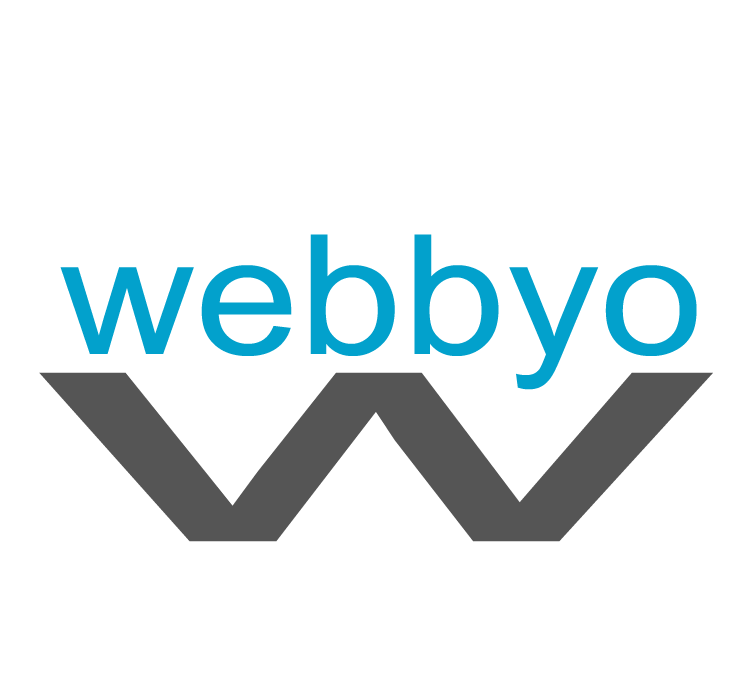If you’ve got kids and they like to read, Amazon Kids+ makes economic sense. It offers access to a bewildering array of books, as well as movies, apps, music, games, and more, all for one relatively low monthly price. If you tried to buy the same number of books without Amazon Kids+, you’d quickly go broke.
But Amazon’s definition of what’s age-appropriate might not agree with yours. In any case, every child is different, and that’s a decision only you as a parent can make. But even the most relaxed parent probably wants some control over what their kid sees on their Amazon device.
That means you need to take an active part in your child’s Amazon Kids+ experience. To help you out, we’ve explained here how to filter content and keep track of what your children are doing on the platform. And be sure to check out our other guides for parents, including the Best Kids Podcasts, Best Subscription Boxes for Kids, and Best STEM Toys for Kids.
Updated May 2023: We’ve rewritten some instructions to reflect changes in Amazon’s Parent Dashboard, added instructions for controlling voice and video calling, and a new section on how to move content purchase outside of Kids+ onto your child’s device.
Create a Profile
To get started, you need to create a child profile.
- Open the Amazon Kids+ App.
- If it’s your first time using it, the Add Child Profile screen will pop up. Otherwise, select Add a Child on the homepage to add another profile.
- Enter your child’s name and birth date. Amazon uses the birth date to control what content your child sees. You don’t have to use your child’s actual birthday; just pick something close, so that the initial content will be what Amazon considers appropriate for that age.
This is where you also set a PIN number that you’ll need to remember. This PIN is required to exit Amazon Kids+ on the device. If you don’t want your child to be able to exit Kids+ on their own, keep the PIN a secret.
Once you’ve created a child profile, it can be used to sign in on any Amazon device. Your kids can read their books on a Kindle or using the Kindle app on other devices, as well as watch movies, play games, and access the web on other devices, like a Fire tablet or Kids Echo Dot.
Manage the Content
Once your child’s profile is set up, head to the Parent Dashboard to control the content your child sees. Most of the controls can be accessed through the app, but it’s often easier to set up and control Amazon Kids+ through the web interface.
The bad news is that your controls are limited. In Amazon’s words, there are “thousands of age-appropriate books, movies, and TV shows for children aged 3 to 12 years.” That’s a lot of content, and there’s no way anyone is sifting through all of it. Amazon assured WIRED that all the content is hand-curated. While algorithms might recommend related content, the pool has all been vetted by humans.